Get some beautiful programming fonts for your editor and terminal in Fedora
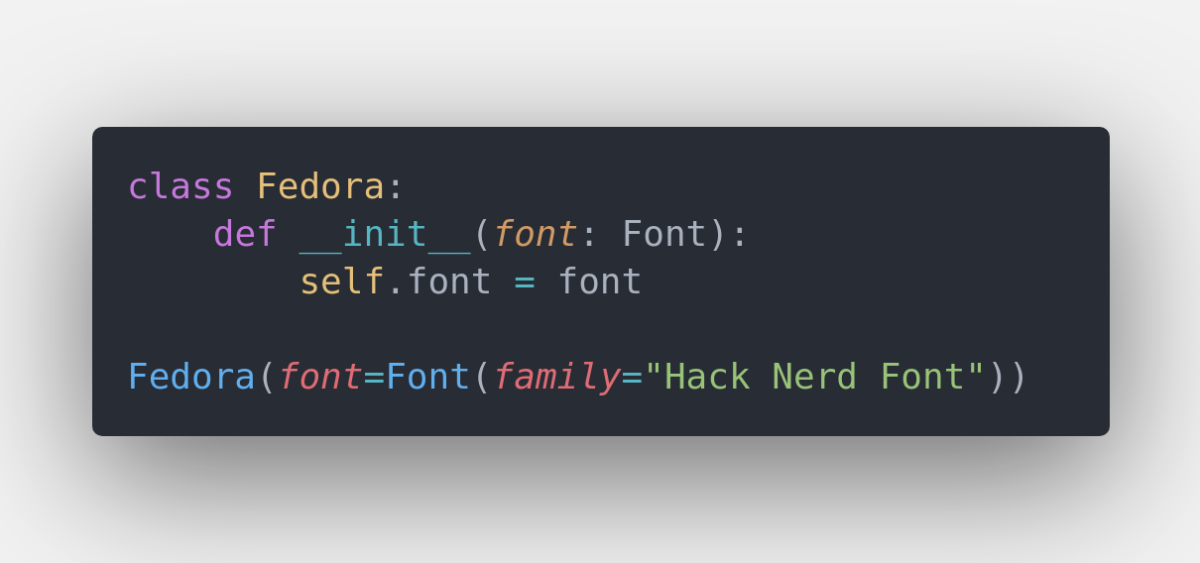
The best way to choose a font is to see it in action. Let’s head over to Programming fonts where we can select from 90+ fonts and apply it to syntax-highlighted code snippets in different programming languages.
I personally quite like Hack and JetBrains Mono which are excellent fonts for programming and look great on the command line as well.
To install them to Fedora, we have to download them, unpack them to ~/.fonts directory and rebuild the font cache:
# download fonts
cd ~/Downloads
wget https://github.com/ryanoasis/nerd-fonts/releases/download/v2.1.0/JetBrainsMono.zip
wget https://github.com/ryanoasis/nerd-fonts/releases/download/v2.1.0/Hack.zip
# unpack fonts
mkdir ~/.fonts && cd ~/.fonts
unzip ~/Downloads/JetBrainsMono.zip
unzip ~/Downloads/Hack.zip
# rebuild Fedora font cache
fc-cacheAfter that, our new fonts should be available in the system. For Terminal or Tilix we can set the font in Preferences > (profile) -> Custom font.
In Gedit, the font settings is at Preferences -> Font & Colors -> Editor font.
In VSCode we can set it either in the GUI with File -> Preferences -> Settings -> Text editor -> Font or set editor.fontFamily in settings.json to the name of our new selected font, e.g. ‘Hack Nerd Font’.
Last updated on 27.4.2020.